Step 1. Login as an Admin
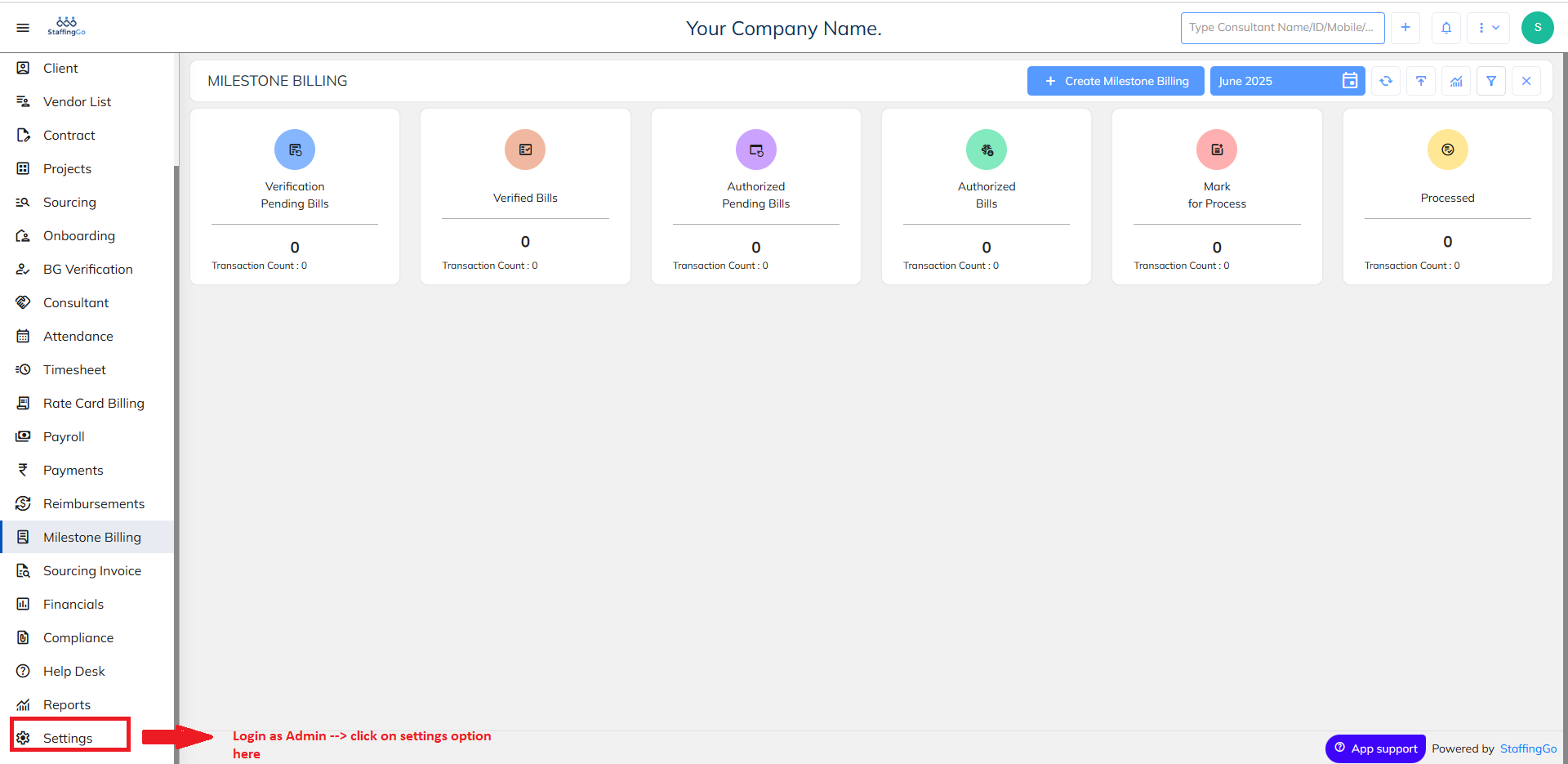
Step 2. Then go to Settings ---> User
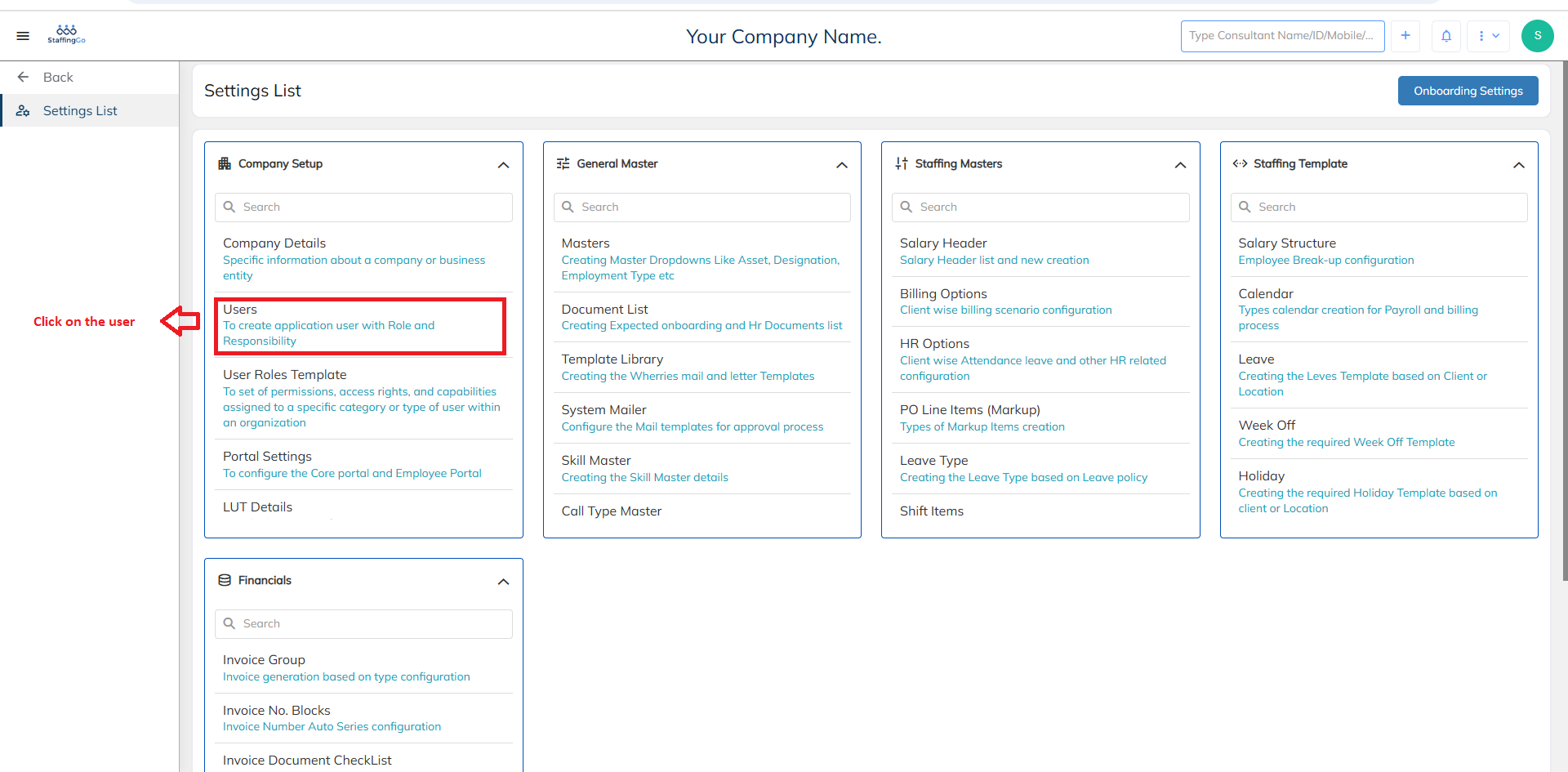
Step 3. Search the user whom you want to give the access and then click on the user role assigned for them as shown below
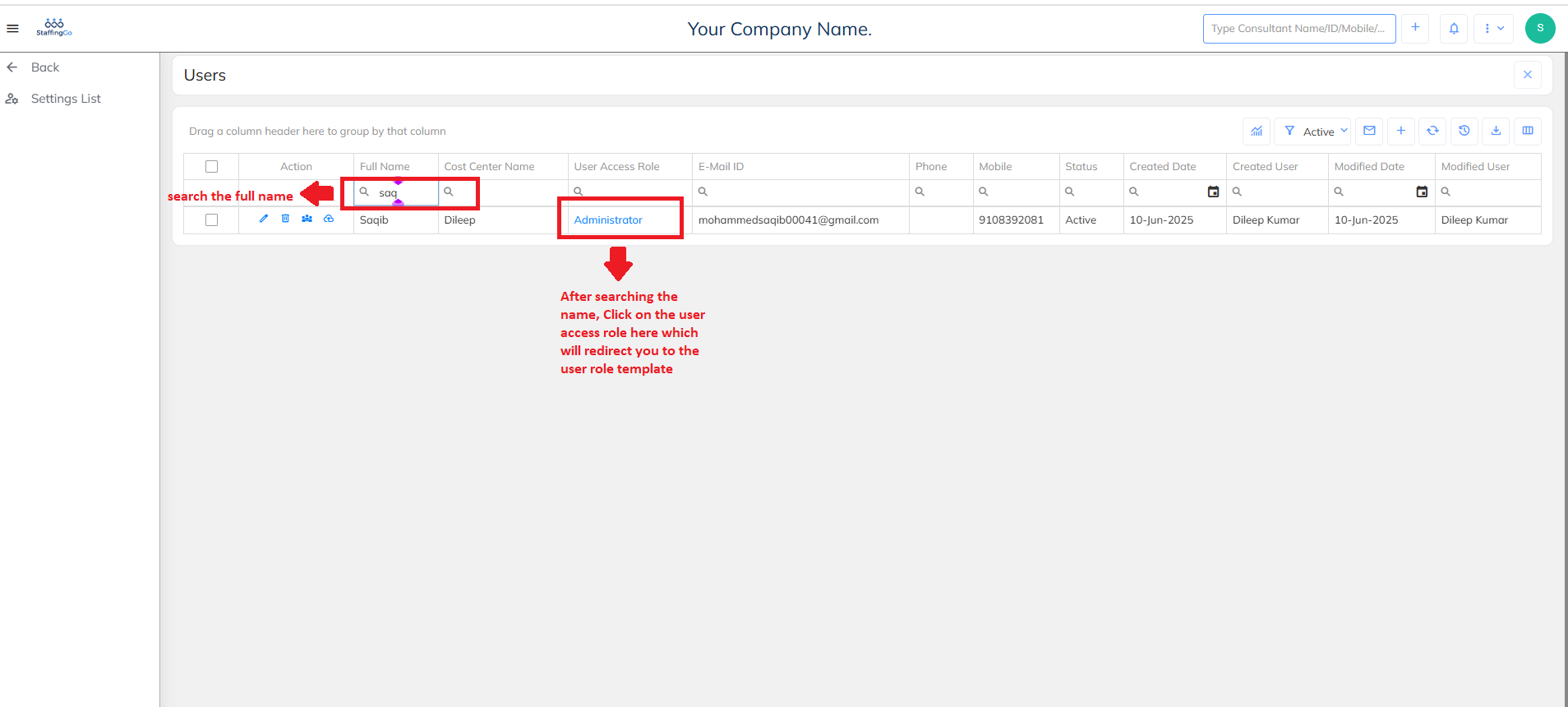
Step 4. Once you click on the user role, it will redirect you to the user role template where you can scroll down and enable the salary override option as mentioned below
Step 5. Once enabled, scroll down and save the changes. Once saved, logout and re-login into the concerned user and verify if under the contracts under salary overrides the edit option is appearing or not
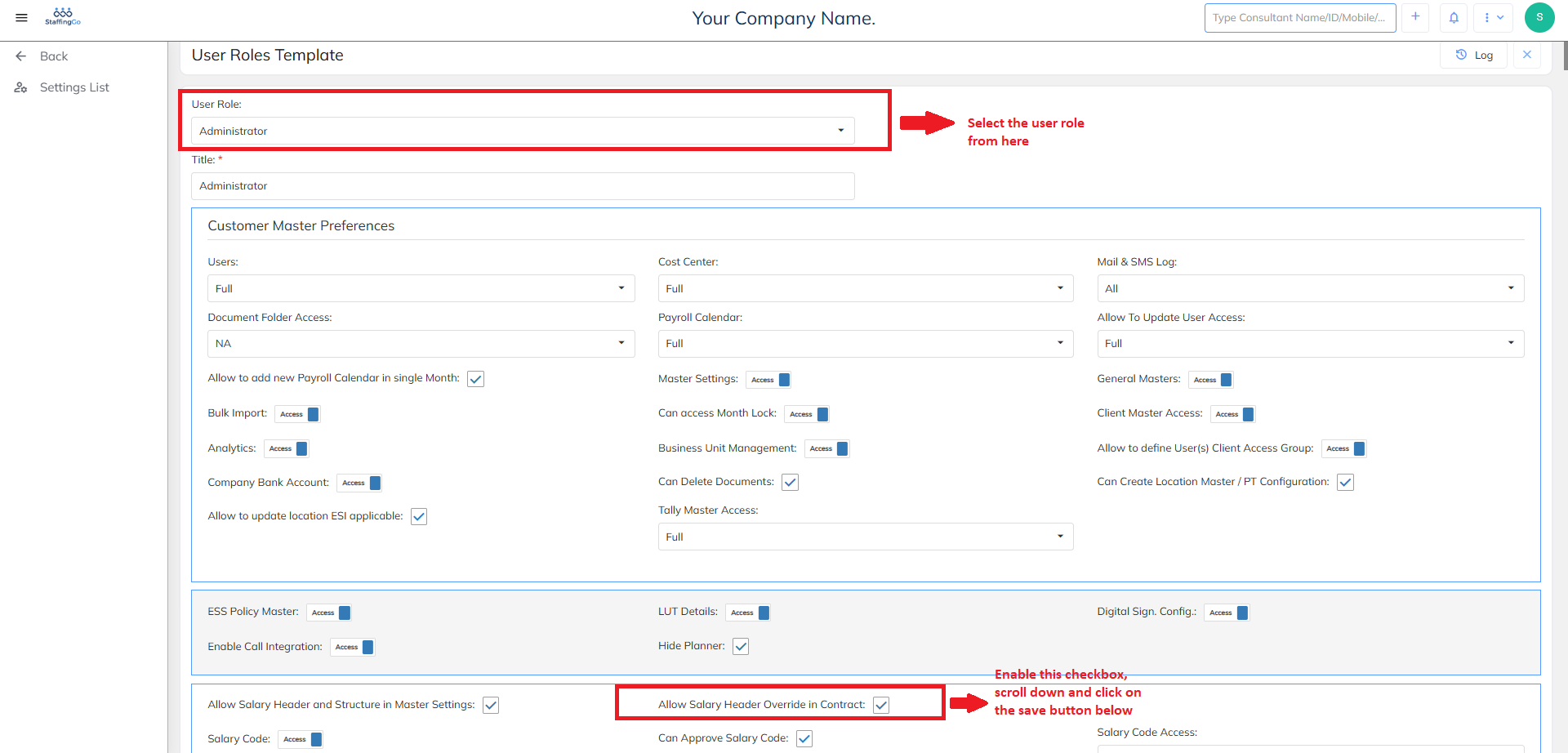
Note: If the checkbox is enabled for the particular checkbox and give any access under a particular user role, the role access will be granted to all the users associated with that role.
Was this article helpful?
That’s Great!
Thank you for your feedback
Sorry! We couldn't be helpful
Thank you for your feedback
Feedback sent
We appreciate your effort and will try to fix the article