Change Staffing refers to the process of moving the employee from one client to other/ one contract to other. This activity can able achieve in the application before time sheet & Payroll process. Application will not allow to change the staffing if time sheet , E&D & payroll processed in the application in the current mapped client.
Follow these steps to change the staffing for an employee:
You can update employee staffing information in two ways:
1️⃣ Manual (Individual) Update
2️⃣ Bulk Update
1. Manual Staffing Change (Single Employee)
Follow these steps to change staffing for an individual employee:
- Filter the employee from the employee dashboard filter option and select the filtered employee and navigate to employee profiel with staffing details option.
- Access Staffing Details -Click on the Staffing Details tab within the employee profile .On the right-hand side of the Staffing Details section, click the three-dot menu.
- Select “Change Staffing"- Click on Change Staffing from the dropdown menu. Update Staffing Information. Update the Client, Contract, and Contact details as required and save.
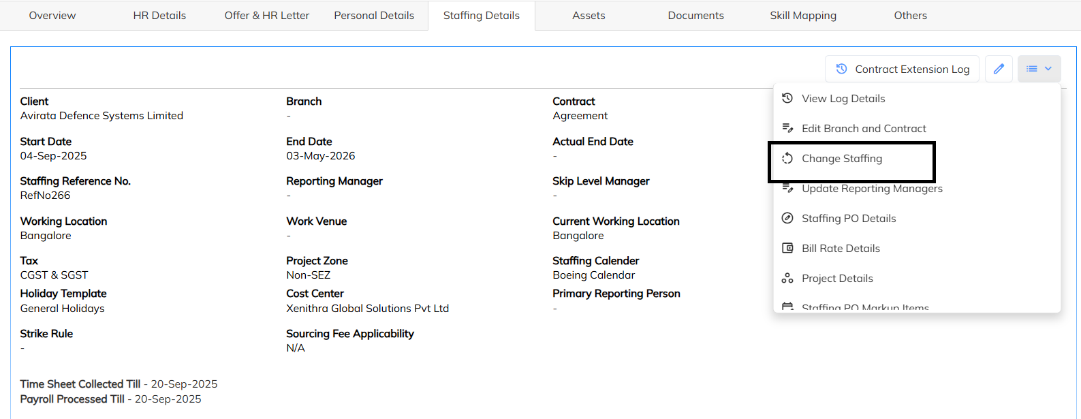
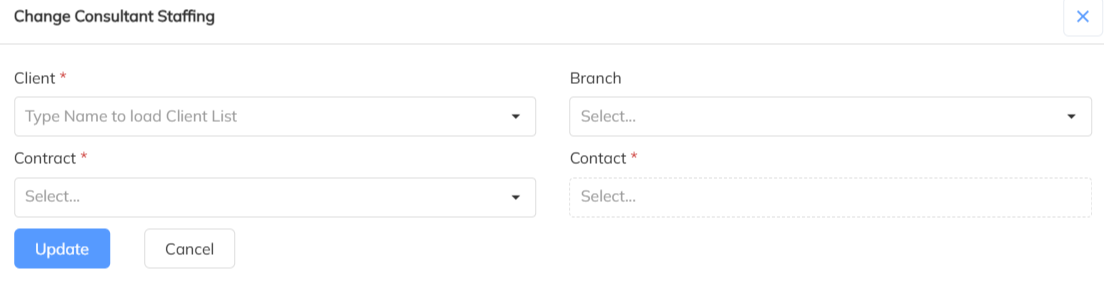
2. Bulk Staffing Change (Multiple Employees)-To change the staffing details for multiple employees at once:
- Filter the required staffing change employees in the consultant module dash board filter option using load employee list.
- Select the all filtered employee and choose the bulk Staffing change option which is available in the extension menu.
- Click “Change consultant Staffing” option for bulk process and update the specific client and contract & branch and save the same.
- In this process only can able to move the employees for the one specific client not with multiple clients staffing change.

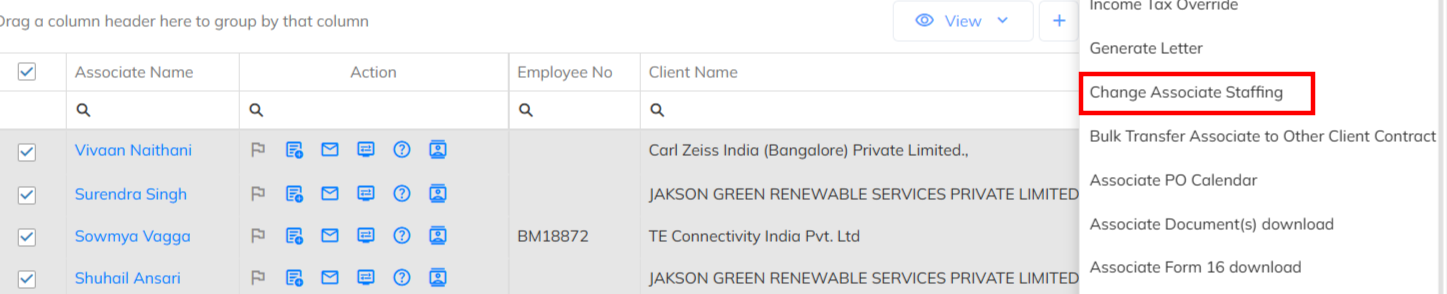
Was this article helpful?
That’s Great!
Thank you for your feedback
Sorry! We couldn't be helpful
Thank you for your feedback
Feedback sent
We appreciate your effort and will try to fix the article