Overview
Transferring employees from one client, entity, or location to another is a common procedure in Staffing. The process ensures seamless continuity of employment by issuing a transfer letter and updating staffing dates from the effective day of transfer.
In the application, transfers can be performed in two ways:
Manual Transfer (single employee)
Bulk Employee Transfer (multiple employees at once)
1. Manual Transfer Method
Steps:
Go to the Employees Dashboard and apply the required filters to search for the employee to be transferred.

Open the Employee Details and navigate to the Staffing Details section.
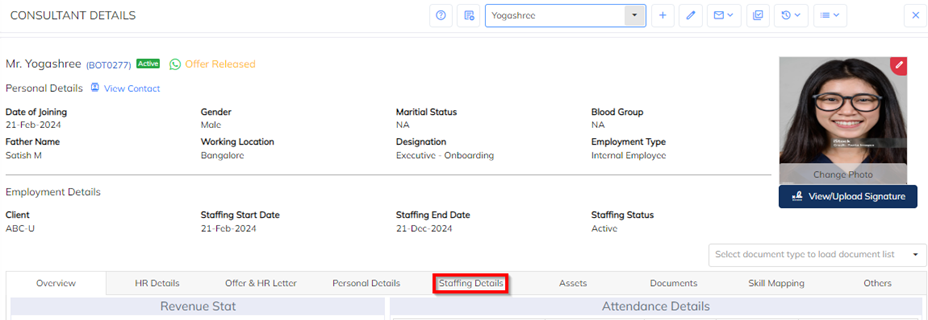
From the Extension Options, select Transfer.
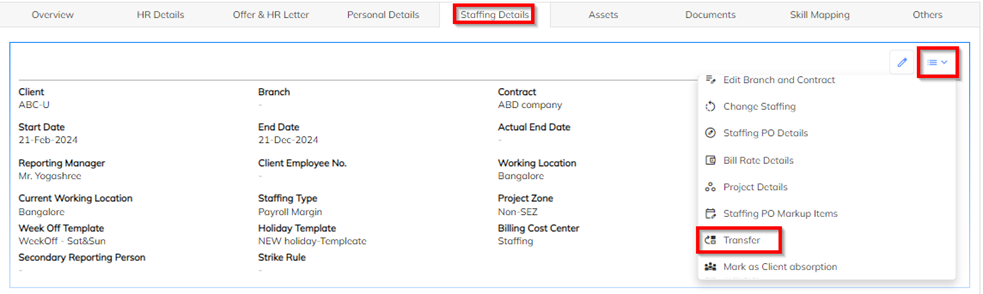
Update the Transfer Details and click Save.
Mandatory Transfer Fields:
Staffing Status: Transferred
Staffing Last Date: Enter the last working day with the current client/location. (Maximum 7 days allowed before the next staffing begins)
Leave Carry Forward: Enable if unused leave balances should be carried forward to the new staffing.
Staffing Start Date: Enter the applicable DOJ (Date of Joining) for the transfer.
Ensure all mandatory (*) fields are filled.
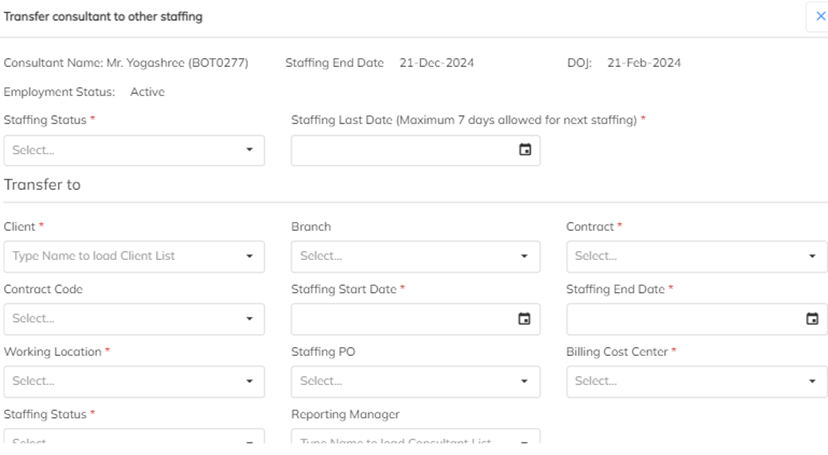

2. Bulk Transfer Method
Steps:
In the Employees Dashboard, filter and select the employees who need to be transferred.
Ensure all selected employees are being transferred to the same client, location, and start date.
From the Extension Drop-down, select the Transfer option.
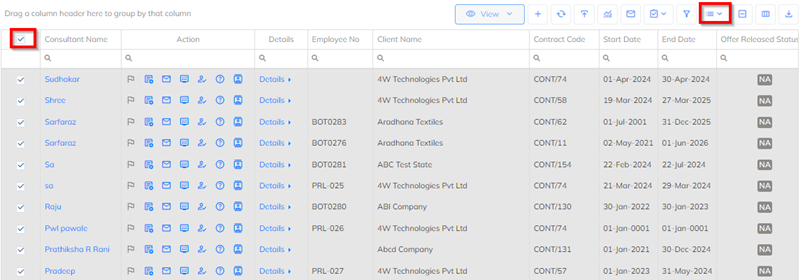
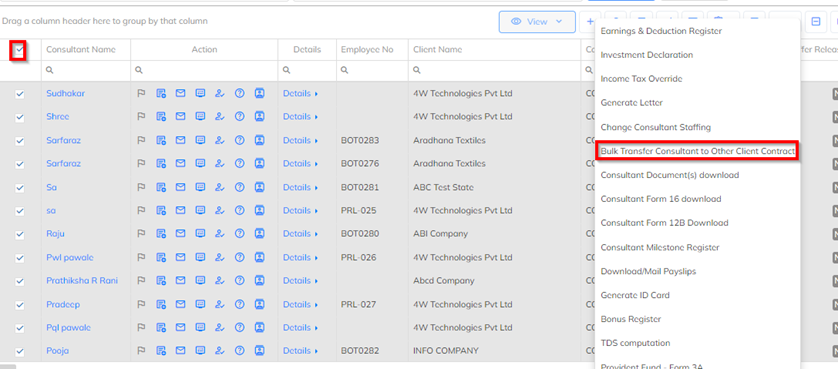
Enter the Transfer Details and save.
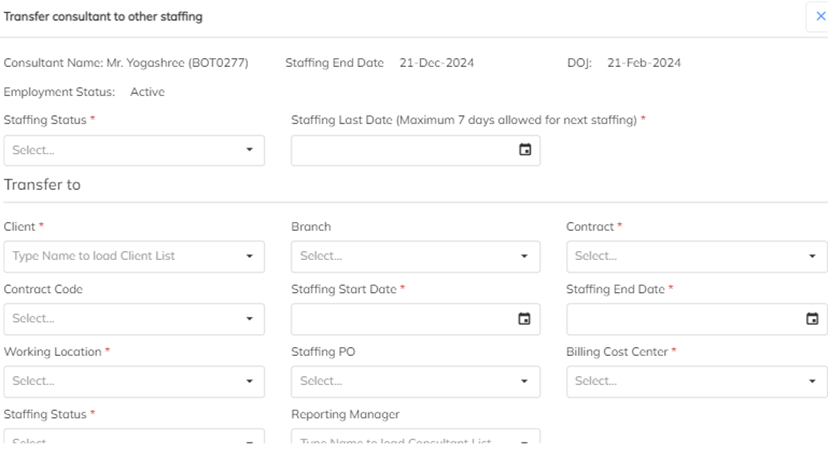

Once updated, the employees will be available under the respective transferred client.
(Screenshot Placeholder)
3. Important Notes
If the Staffing Start Date falls within a processed payroll period, the application will not allow the transfer and will display an error:
“Transfer Start date not within the payroll processed date.”If any E&D (Earnings & Deductions) details are updated but still in Pending status, the transfer cannot be completed.
✅ This manual ensures users can easily follow both Manual and Bulk Transfer processes with clarity and compliance.
Was this article helpful?
That’s Great!
Thank you for your feedback
Sorry! We couldn't be helpful
Thank you for your feedback
Feedback sent
We appreciate your effort and will try to fix the article